Process and Production: Creating Presentations with Jay Payne
Creating Presentations
For our final session with Jay we will be looking at the processes of digitally presenting our work in an effective way using Adobe Photoshop and InDesign. We will be looking at setting up work folders alongside editing scans, imagery and videos through the use of photoshop to a presentable standard. Additionally we will be looking at creating an Indesign presentation layout and looking at publishing a pdf presentation.
Admittedly my presentation skills are lacking and could do with improving. Typically when creating my presentations for my formative and summative submissions I use Adobe InDesign. Hopefully in today's session I'll have a chance to improve my presentation skills given that the summative submission is within the following month, alongside applying for placements for the placement year.
Jay has provided a list of dos and don'ts when it comes to creating presentations, the list consists of:
1. Make a bullet point script for your presentation
2. Always clean up and format scans & photos
3. Get rid of 'dead space' in your images
4. Be selective with any images you use
5. Create a visual ruleset for your presentation
6. Allow your design rule to be broken occasionally
7. Avoid using a lot of text in presentations
8. Don't crowd the page - be concise
9. Consider file sizes - coming in and going out
10. Check fitting of images within frames
11. Never distort or stretch images to make them fit
12. Always try to layer documents and name them
13. Turn off Hyphenation on all text
14. Try to use justified text on body copy
15. Use Legible text wherever possible
16. Garbage in equals Garbage out
17. Don’t present from folders on a flash drive
18. Don’t present from software (indesign / Illustrator / After Effects)
Adobe Photoshop
To begin with we will be looking at editing scans, images and videos using Adobe Photoshop, the first thing we will be looking at is editing scans. after opening photoshop, we opened one of the scans that Jay has provided. The scan is a full page scan which is rather feint. when scanning it's always best to scan at 300 dpi which is something we had been taught in the first year.
For this scan we will be using the levels tool in the image drop down menu. Using levels is preferred to brightness and contrast because when using brightness and contrast, it removes the black and white colour, whilst using levels maintains both. Using the histogram in the levels tool (the while L shape) I can drag the darker arrow to fit the edge of the histogram to make the image darker, improving the quality of the image.
After doing this the image is still somewhat feint. To get around this I can duplicate the layer and applying a multiply effect to the duplicated layer. Once doing so I can then crop the scan making sure I don't crop the image too far and keeping some white space and then save for web. Using the export and save for web (legacy) option I can then export this scan into the output folder created at the start of the session. for this export I made the quality 80 and changed the Image size width to 2048.
The next scan we will be looking at is a much more complex drawing that has pencil smudges to it, we will be looking at cleaning up this scan on photoshop.
First using the black and white tool in the image/adjustments drop down, I can use the preset of 'High Contrast Red Filter' to lighten the image a bit. Doing so revealed the pages behind the scanned page.
Returning to the levels option I can adjust the white arrow in the histogram to lighten the image as well as the grey arrow removing some of the the pencil smudges alongside the back page that was revealed previously.
I can then duplicate the layer and apply a multiply effect again to darken the image. doing so however Brought out the darkness and dirtiness of the image again so to get around this I lowered the opacity of the new layer to 30% I then flattened the image once satisfied with the adjustment.
Using the Marquee and erase tool I can then move around and clean up the image removing dirt spots, and text. Due to not wanting to spend too long cleaning the image up I edited it enough to have a visible difference to the previous image. As you can see I moved and aligned the drawings to make the scan look a little neater. I also cropped the image to a square and exported using the save for web legacy option with the same settings as the first scan (quality 80, width 2048).
The final image we will be editing Is of a photograph of the drawing from the first scan, the image is quite dark and the quality is quite low, along side that there is an uneven boarder on either side, this is not a presentable image but using photoshop we can make it more presentable.
With the use of the Auto colour option we can get rid of the blue tint to it, however in doing so, auto colour causes some granularity in the image. Using the Levels option we can fix this issue.
After opening levels, the histogram is quite different compared to the previous times we used the option, there are levels on both sides of the histogram as you can see in the image below. What I will be doing to remove the grainy look to the image Is moving the grey and white arrows of the histogram slightly to the left to create a paler image.
Once I had adjusted the arrows to my liking, I then clicked ok and duplicated the layer. like the previous two edits I added the 'Multiply' effect to the layer making the outlines of the scan darker. one the effect applied however the outlines were a little too dark so I changed the layer's opacity down to 30%
I next cropped the image down to a square to remove the black uneven boarder around the image. this resulted in the image below which is an improvement on the original image and is a presentable edit.
Adobe InDesign
In the next part of this session we will be using Adobe Indesign, to begin with we will be opening a new document with the dimensions of 1920 x 1280 pixels. Once opened I created some guides and made 3 layers named as Background, Images and text.
Using the rectangle tool I created a background coloured with a light grey, this grey has the colour code of 'e6e6e6'. once in place I locked the background layer.
I next selected the text layer, and created a placeholder title on the top left of the presentation, after, I changed the justification to right justification. The title's point size was then set to 72pt.
With the title made, I next created some placeholder text at the bottom of the presentation with the point size of 36pt. Additionally I changed the font of this to Helvetica and then locked the text layer.
After the placeholder text was added, I next imported one of the scans I edited earlier into the presentation and adjusted it to fit the top right the guides I created at the start helped with this part.
By using the stroke option I can create a boarder to the image, I used a 2 point sized stroke for this image. Usually in my presentations I don't use borders to my images, but after adding one to the edited scan, I might consider it in future presentations because it makes the image look neater.
After that I duplicated the spread and relinked the image to one of my vector designs that I had on my usb, this image choice was a test to see how my designs would look with this layout seeing that majority of my personal designs have a square format.
After that I exported it and saved it as an adobe PDF into the output folder as 'Layout 1'. In the next part of the session we will be looking at interactive PDF and importing Videos into the presentation.
Duplicate spread again and delete the title and image, this third spread will be for a video.
similar to placing an image place Audi mp4. once in place at top right and right click the frame and click fitting then, fit frame to content. one done I can then export it as an interactive PDF
Once exported it automatically opens in acrobat and I can click the black screen and it will play the video.
However having just a clickable black screen doesn't look very good in the presentation, so going back onto indesign, select window, interactive and then media. I can scrub through the video on the small box and select 'from current frame option', then select 'click to use current frame as poster' allowing the pdf to show at that frame before clicking to play the video (as shown in the screenshot) I next exported as interactive PDF saved as 'Layout 2_embed'.
Link
Next I will be looking at Turing an image into a link to the same video, so to begin with I deleted the video used before and placed one of the images provided by Jay. next I opened window, interactive and then buttons and forms.
With the image selected I changed the type to button and clicked the add action icon (the plus sign) and selected 'Open File' what this option does, will open the Audi video separately when the image is clicked. A way I could include something like this to my own presentation is perhaps have a separate render or screenshot of the video to act as a static preview that can be clicked to show the video or animation.
with the buttons and forms settings set I can export as an interactive PDF and once again acrobat will open upon exporting. Upon clicking the image I will get a pop up box informing how the video will open, clicking open will proceed and opens the video seperately.
Finally I will create a page using external media link, (youtube Vimeo) I first deleted the previous image and saved as 'Layout 2_external'. I placed a new image, opened window, interactive and then hyperlinks. I located a video online, for this I tried to use a Vimeo render from a previous workshop with jay, I copied the hyperlink and pasted into URL box. Due to using safari however, this caused a 404 issue as the link tried to open itself into Firefox.
With that I completed the final workshop with Jay, it's been great to be able to learn new skills on Cinema 4D alongside the showreel and presentation techniques from the last two sessions. I would love to experiment with what I have learnt and even implement these skills into the process and production workshop blog posts that I have created. Additionally I will be having a go at making my own Cinema 4D designs in my spare time such as futuristic scenery and experimentations with animation.
Creating my own Presentation
With the help of this workshop I was able to create an interactive PDF presentation for my summative submission. However I think my layout needs looking at and developing further because one thing I tend to have difficulty with is having a consistent presentation with a good layout.
Creating my own Presentation
With the help of this workshop I was able to create an interactive PDF presentation for my summative submission. However I think my layout needs looking at and developing further because one thing I tend to have difficulty with is having a consistent presentation with a good layout.
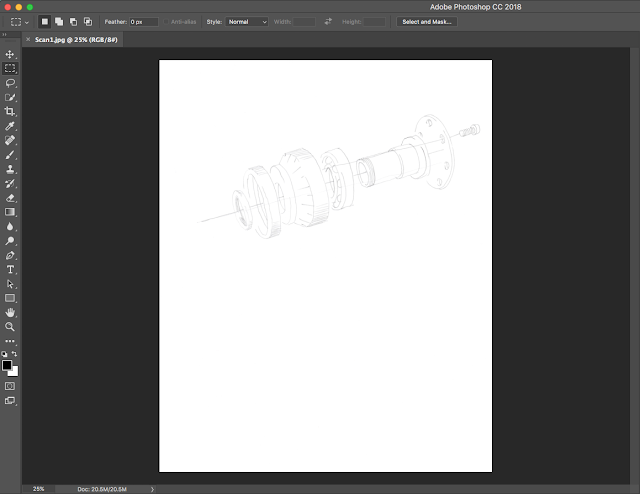






























Comments
Post a Comment