Process and Production: Basic Video Editing with Jay Payne
Basic Video Editing in Premier Pro CC
For today's Workshop with Jay we will be working with Adobe Premier instead of working with Cinema4d. I've never used Adobe Premier before so from here onwards I will be a complete beginner learning new shortcuts, tools and uses for this software. As always I am eager to learn about and improve my skills with software so we'll see how today's workshop pans out.
 |
| 'When you have to juggle 8 deadlines, a social life and work.' |
Creating a Slideshow.
In this workshop we will be learning how to create both a slideshow and a showreel out of all the projects that we have created in previous sessions with Jay. For the duration of this workshop I will be using sample assets that were provided to us to ensure I don't fall behind with this. As with every project 'save little save often', premier in particular is known to be a thorn in the side with unexpected crashes.
to begin with lets open up Adobe premier pro cc. what I am greeted by is 4 different panels. the top left is for editing assets, the top right is to preview the project whilst the bottom left is where all the assets are listed and the bottom right is the timeline itself.
To get started with a project I need to create a new Sequence, this can be done by clicking file, new and sequence. After doing so a new sequence box will appear with a bunch of sequence presets to work with, for this workshop we will be using HDV 720p25 we can give the sequence a name such as 'Main Sequence' but for the time being I left it as 'Sequence 01'
once I click ok the bottom two panels will show like this, giving us a timeline we can work with and the sequence we just made will appear in the asset list panel. we are now ready to import work and begin editing.
The slides I will be using are some sample slides that Jay has provided for this part workshop. There are 13 photographs that Jay has taken himself alongside a graphic logo that he created to use as an end slide.
First we chose a beginning slide to work with and dragged it into the V1 timeline, on the timeline panel there are 7 separate timelines you can work with, 3 Video for visual assets (V1-3) 3 audio for auditory assets (A1-3) and a master timeline for overall. I will be dragging the first slide into V1 seeing that it is a visual asset.
With the first slide in place on the timeline the next thing I'm going to have to do is scale the image down, to do this I click the editing option at the top and select the slide.
With the slide selected this will bring up a bunch of editing options for the slide in the top right panel. to scale down the image to fit the sequence I will be changing the scale number from 100 to 63.
After I have sorted the slides out and positioned them the way I want them. I can bring in the final logo graphic to go at the end, this was scaled down from 100 to 30.
After all slides are scaled and in order I can add a title to the first slide. But before adding text I added a gaussian blur to the first slide this is to add a more aesthetic appeal to the slideshow along side prevent the text of the title from blending into the background image. I chose to set my blur effect to 30 so the background has a soft blur whilst keeping parts of the background image are still visible.
Using the type tool I created some text that will serve as a title for the start, making sure the timeline is at the beginning because when making type It will create the type where the line is, for example if you are 10 seconds into a sequence and you create some type. You won't see it until 10 seconds in. I chose to use placement text for this seeing that I will be creating my own slideshow. (not that I've mentioned that I am making my own slideshow like 4 times already)
Note that when you create text it automatically places it into a second video timeline (V2)
with the Editing option active I can edit my text to my choosing. I chose to set the font as arial, change the colour to black and positioned the text towards the top centre whilst keeping the text safe zone into consideration.
One thing jay mentioned is that students tend to make a common error when creating a presentation, most students miss putting a fade in and fade out to their presentation. leading to their presentation to just starting and stopping, this can effect the quality of the presentation.
We will be creating a fade in and fade out to make our sequences more appealing to this I right click either ends of a slide on the timeline and click 'apply default transition' adding a cross dissolve. this is applied to both the start and the end of the timeline slideshow.
Adding audio
When adding audio to a slideshow or a show reel don't add something like thrash metal to a presentation, the people viewing need to be able to look at your work without being distracted by fast paced loud music usually music that is more calm works better for a showreel. Jay has provided some audio tracks from Otis McDonald who is a music Artist that creates royalty free music. I actually knew about this guy beforehand. He's most well known for a song called 'Otis McMusic' which was used as an opening song for a popular Youtuber called Idubbbz. below is a link to that song
 |
| Idubbbz's 'Content Cop' which is what the song was most known for |
The song that we used for the slide show is called Other way which is a 1 minute track created by Otis once imported into premier I can drag the track into the audio timeline (A1)
With the track dragged onto the timeline, I can attempt to sync up the slideshow to the song. By marking every beat drop in the song by pressing the 'M' key, I figured out that this song has a repetitive noticeable beat drop every 4 and a half seconds. I marked it approximately every 4-5 seconds to work with, for a showreel/slideshow however, this might be a bit too short. so I decided to change it and mark at every 8 seconds instead of 4
with the markers set, this can help edit and adjust the visual assets to sync with the song, the slides also lock onto the markers when dragged close to help with positioning. I didn't want to spend too much time trying to adjust and sync up the slides to the music because if I had the time I'd spend ages trying to get it as perfectly in sync as possible.
With the slides synced up I can do some final edits such as shortening down the song at the end. After that the sequence is ready to be rendered.
To render a sequence in premier is similar to most other adobe software, using the export option will bring me to an export setting window where I can prepare the sequence for rendering. For this project we will be using the format H.264 with a preset of Match Source - High Bitrate, along side that I also changed the target bitrate in the video menu to 4 - 8. These are the only settings that will be adjusted for rendering.
Below is the outcome of learning the basic fundamentals of creating a slideshow using Adobe Premiere, now that I know how to create a basic slideshow with this software, I can now create one showcasing my personal artwork.
My own Slideshow
Creating a Showreel
Now that I know how to create a slideshow with it's own audio, it's time to move on and create a showreel of cinema4d projects, for the duration of the workshop I will be using the sample projects provided but will create my own showreel in my spare time. After creating a new sequence I can import all clips like I did with the slides.
Before I drag the clips onto the timeline, I'm going to create a Title slide at using the type tool at the beginning of the time table. For this I'm going to keep it simple and put 'Showreel' for it. Additionally I added a fade at
Now I have a title slide I can drag all videos and arrange them to an order I want. Additionally Jay mentioned to consider the client when creating show reels, when you make one show reel and send it to all companies you aren't creating a showreel that appeals to a particular company, it makes a difference if you take that into consideration.
Some of the clips that jay has provided contain audio, seeing that we will be adding music we are going to have to remove any current audio, by locking the video timeline you can select the whole time line and press delete and only delete the audio as a quick solution to this.
For the last clip which is of the room and the orb separating I added a cross dissolve fade that was stretched out to 5 seconds instead of 2, the reason being is after this clip I will be adding credit roll which the clip will fade out to.
To create a credit roll, I first created some text using the type tool and selected the Roll option when editing the text in the graphics option. Once this is selected, the text will scroll from the bottom of the screen to the top like credits would normally.
I changed the edited the font colour and made the credits more centralised. I also decided to stretch the graphic on the timeline so the credits would scroll slower giving me ample time to read the credits fully.
Once the credits were complete it was time to add some music to the whole sequence, Just like the slideshow, I used the sample Otis McDonald music provided for this session. The music I used for this was Sunday_2min.
One thing to take note of when adding music to a showreel is that you don't want something with an excessive beat Jay stated that if people want to dance to the music it's not going to work as a showreel audio and to usually go for something more calm because clients will be focusing on your work, not your music choice. So having some Hyper Industrial punk music isn't gonna cut it for a show reel.
just like I did with the slide show I tweaked the music and videos so they suit one another this was very quickly and crudely tweaked because seeing that I intend on creating my own show reel that I will be documenting on this post, I decided to not spend an unnecessary amount of time trying to perfect this showreel.
When it comes to video transitions, these can increase the quality when done correctly.
Take note that using a simple transition such as dip to black or white are very useful because their simplicity doesn't risk crashing, when sending out a showreel with complex transitions it can risk compromising the showreel. additionally consistency is king, don't go crazy with the different transitions use one transition and stick to that one.
Applying either a dip to black or dip to white transition between all video assets and graphics can give the sequence a mini break between each clip, this slightly increase quality of the showreel. I decided to use dip to black on the opening and closing of the sequence, and a dip to white for all clips in between. All that was left to do afterwards was cut down the song, although I left a small bit of the song overhanging at the end of the sequence, this is so the visuals will fade to black whilst the music still plays. This is quite a common effect used in showreels and credits in particular.
Once that was completed I rendered it with the same settings just like I did with the slide show project below is a Vimeo upload of the showreel. Just like the slideshow I intend on creating my own showreel of my own cinema4d projects that were made during Jay's Process and Production workshops.
My own Showreel
(development on my own showreel containing my own work and music will go here)
Adobe Audition Sound Editing.
In addition to Adobe Premier, we also learnt about Adobe Audition. I've never used Audition before due to it being for audio and I have yet to work with audio. What we will be doing in this session is editing the same song used for the showreel, Sunday_2mins by Otis. To begin with I opened up Audition and imported the song in.
I always enjoyed the look of wave lengths, they fascinate me at times. what is good about Otis's work is that there is a build up and drop at the beginning and ending of his songs making it perfect for show reels.
After the song was imported into audition I next created a multitrack session, I renamed it 'Sunday_2min' and changed the folder location to the work folder for this project.
Once I created the multitrack session I am then greeted by 5 track timelines to work with, I drag the song onto track 1 which will then convert it into a WAV file.
Once the conversion is complete this will create a second copy of the song in the asset list, this copy is formatted as a WAV, I dragged that wav again into the second track mixer and edit both to try and create a seamless extension to the original song.
Creating a cross fade between both can help bridge the gap between both tracks, although the song isn't perfectly seamless it's pretty close.
Once satisfied with the multitrack edit, I then exported by clicking export, mixdown and entire session after doing so a window will pop up like the one shown below. I had to make sure that the file name was correct, the location for export was in the work file and that the format was MP3. Once done I can click ok and export finishing the workshop with Jay.
I thought this session was great and it was beneficial because I have never used Adobe premier or Audition before. I've always wanted to have a go at creating my own show reel but never got round to learning either of the software. However I now know the base fundamentals to both and I'm eager to have a go a creating my own show reel for my work.
Post workshop Editing.
learning basic video editing during this workshop has helped me produce some of my own showcases for portfolio work and even the summative submission. An example would be the 35 second showcase of my research and development for my Contextual Studies journal which can be found below.











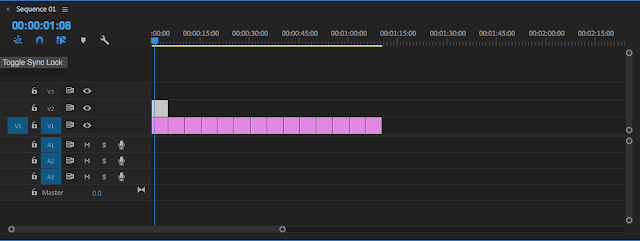



























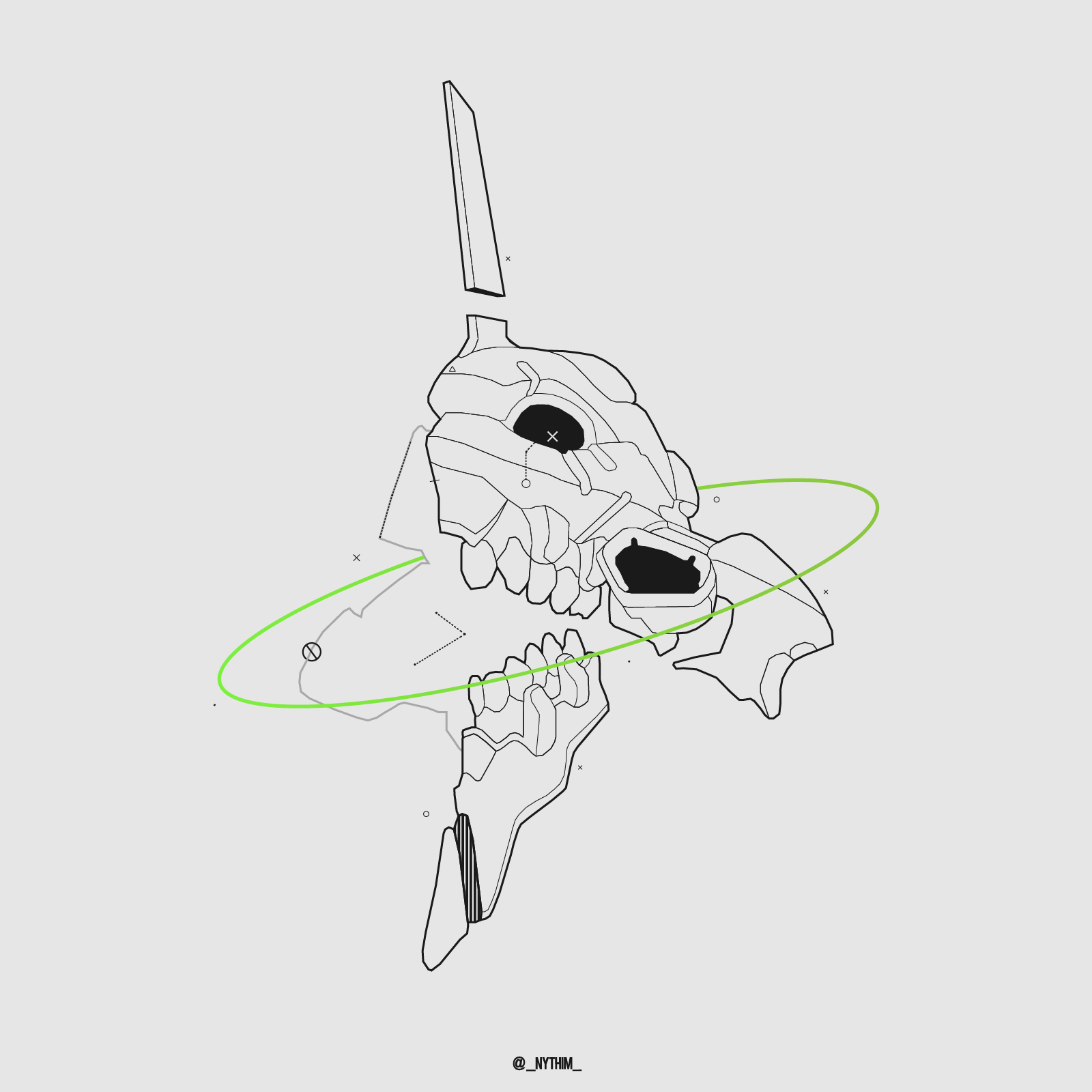
Comments
Post a Comment